If you click on an email link (or mailto: link) on your Mac, the Mail app launches by default to compose your email. You can change this behaviour so that Gmail pops up in your browser instead for composing new emails. Here’s how you do it.
How to make Gmail your default mail “app” on Google Chrome
- Open up Chrome
- Log into your Gmail account at mail.google.com
- Once you’re logged in, click on the service handler icon in your URL bar

- A dialog box opens up. Select “Allow” and then click “Done”
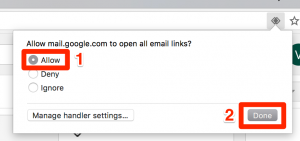
There you have it! Now whenever you click on an email link in your Chrome browser, it will open up Gmail’s compose window instead of the Mac OSX’s Mail app. Give it a try.
How to undo making Gmail your default mail “app” on Google Chrome
Once you’ve performed the above steps, you’ll notice that the service handler icon has disappeared. So what do you do if you want to change the above so that you can give preference to another email client? Follow these steps:
- Go to your System Settings by clicking on the 3 dots and then selecting “Settings”
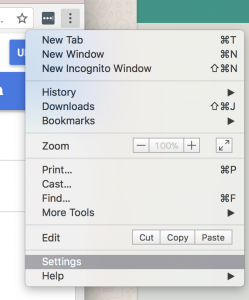
- Type “content settings” into the search box
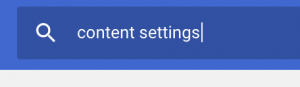
- Click on “Handlers”
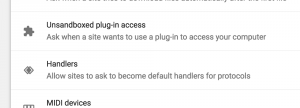
- Look for the “mailto” section, click on the menu dots, and select “Remove”
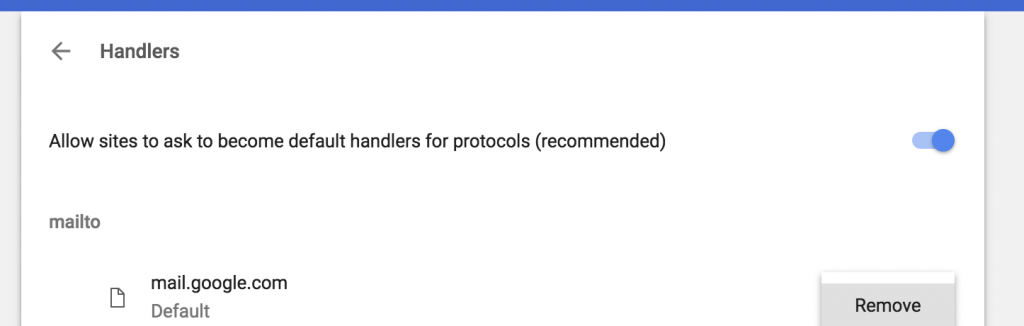
- Go back to your tab with Gmail and refresh it. You will see the service handler icon re-appear in your URL bar. This signifies that Gmail is no longer the default handler for mailto links.
